ElevatedButton replaces the old RaisedButton widget in Flutter and its API is different. Here's how to use it:
ElevatedButton(
style: ElevatedButton.styleFrom(
// TODO: do not hardcode colors - use theming instead!
foregroundColor: Colors.black, // foreground (text) color
backgroundColor: Colors.white, // background color
),
onPressed: () => log('pressed'),
child: const Text('Add to Cart'),
)
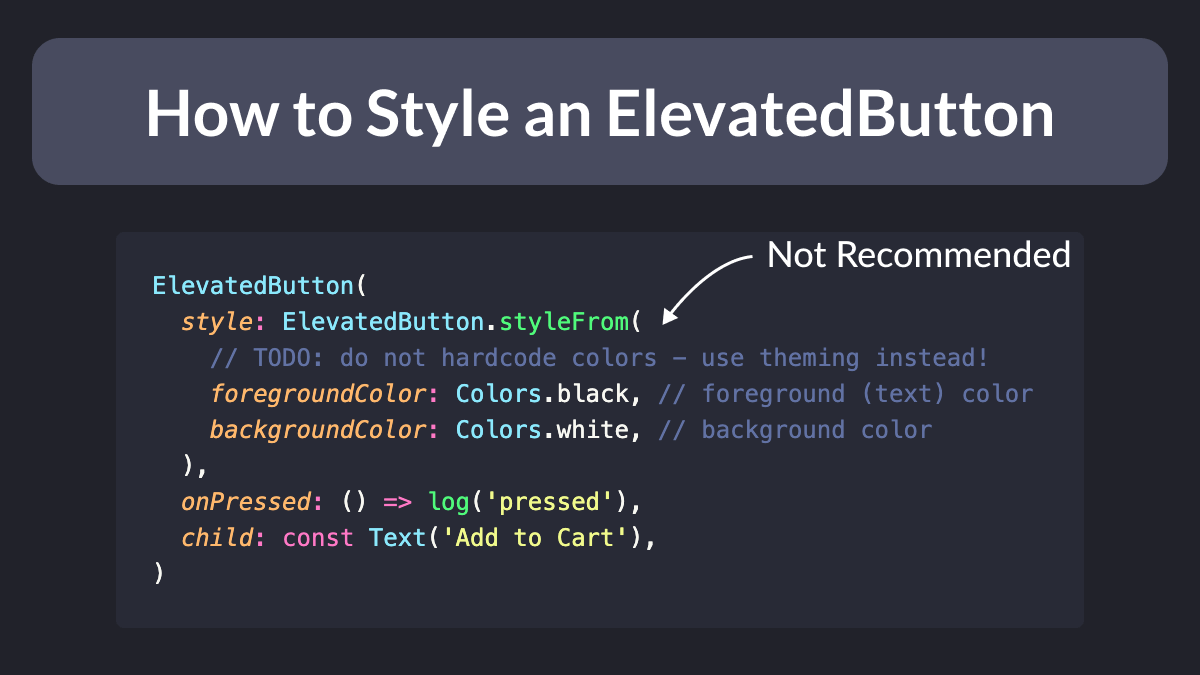
Want to reuse the same style across all ElevatedButtons in your app?
Just set ThemeData.elevatedButtonTheme inside MaterialApp:
MaterialApp(
theme: ThemeData(
elevatedButtonTheme: ElevatedButtonThemeData(
style: ElevatedButton.styleFrom(
foregroundColor: Colors.black,
backgroundColor: Colors.white,
),
),
),
)
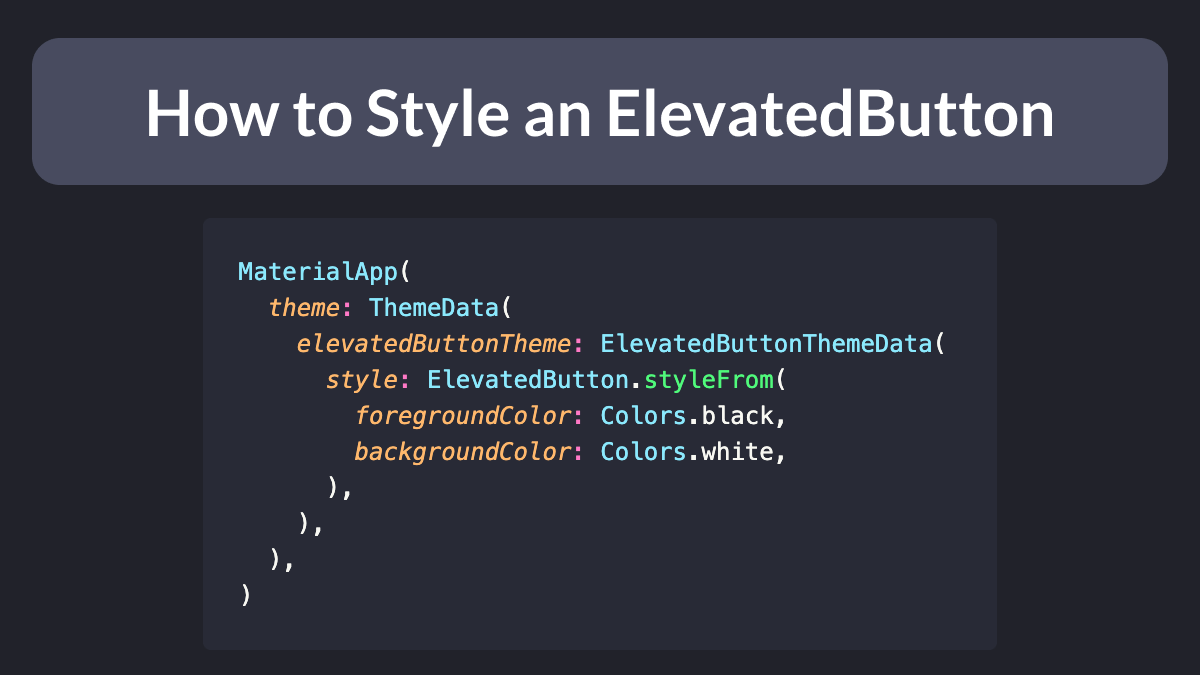
Of course, ButtonStyle has many properties:
static ButtonStyle styleFrom({
Color? foregroundColor,
Color? backgroundColor,
Color? disabledForegroundColor,
Color? disabledBackgroundColor,
Color? shadowColor,
Color? surfaceTintColor,
double? elevation,
TextStyle? textStyle,
EdgeInsetsGeometry? padding,
Size? minimumSize,
Size? fixedSize,
Size? maximumSize,
BorderSide? side,
OutlinedBorder? shape,
MouseCursor? enabledMouseCursor,
MouseCursor? disabledMouseCursor,
VisualDensity? visualDensity,
MaterialTapTargetSize? tapTargetSize,
Duration? animationDuration,
bool? enableFeedback,
AlignmentGeometry? alignment,
InteractiveInkFeatureFactory? splashFactory,
})
As usual, the documentation is your friend.
Happy coding!





